1 Overview
Compact Email Service is a plugin that provides the ability to send email without setting up your mail server. Users can send normal email or verification email by one blueprint function.
2 Introduction
Compact Email Service is a plugin that provides the ability to send email without setting up your mail server. Users can send normal email or verification email by one blueprint function. Also, users can set reply email address, email content, verification code length, etc.
-
Support to send normal email from blueprint.
-
Support to send verification email from blueprint.
-
Support to set reply email address.
-
Support to set source email address, such as noreply@exmaple.com.
-
Support to customize email content.
-
Support to set verification code length.
-
Support to use html tag to format email content.
-
Support to attach one file with limited size (subscriber only).
3 Quick Start
Following blew steps, you will use this tool quickly.
3.1 Setup Proxy
Drag CompactEmailServiceProxy into your own level.
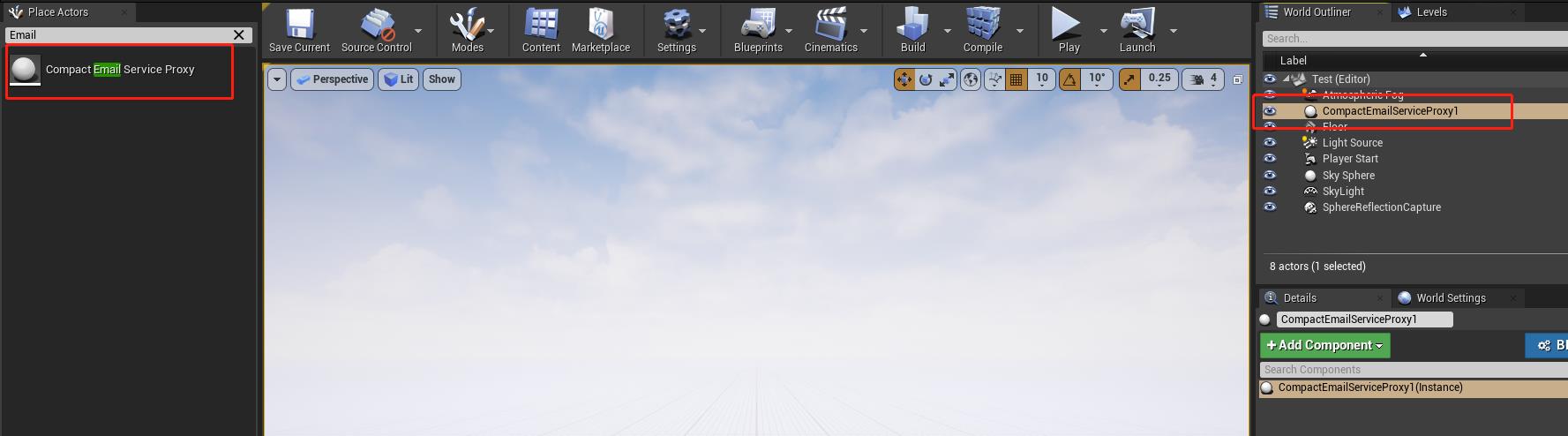
3.2 API Key
Register your account from here. Click “Activate” button to activate your account. After avtivating your account, you can get following API Key.
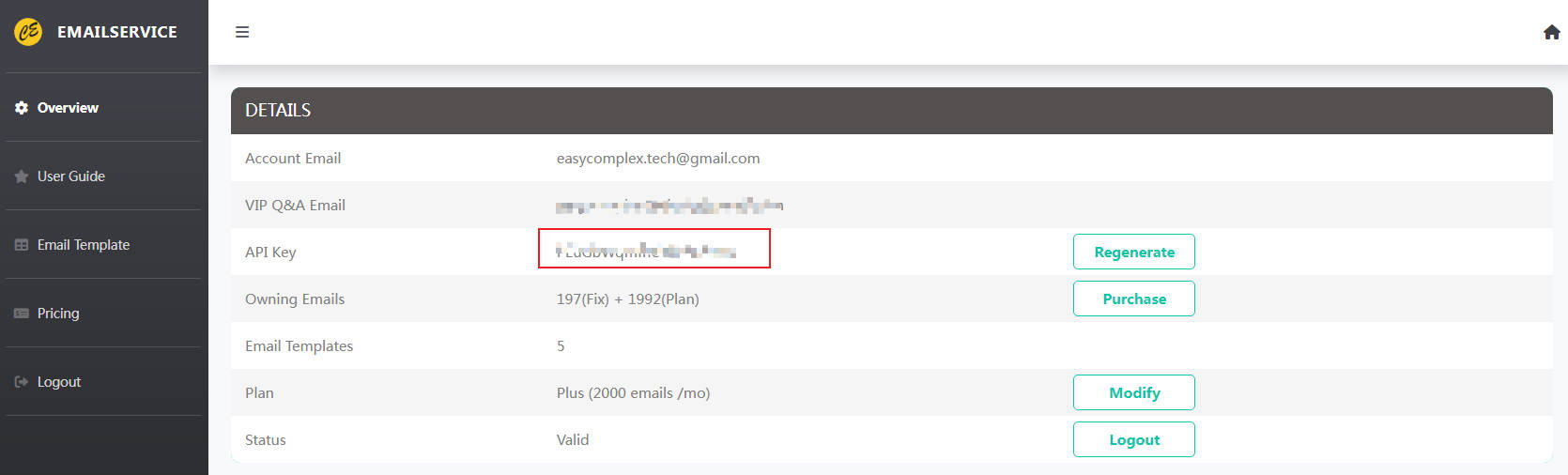
Fill parameters as follow.
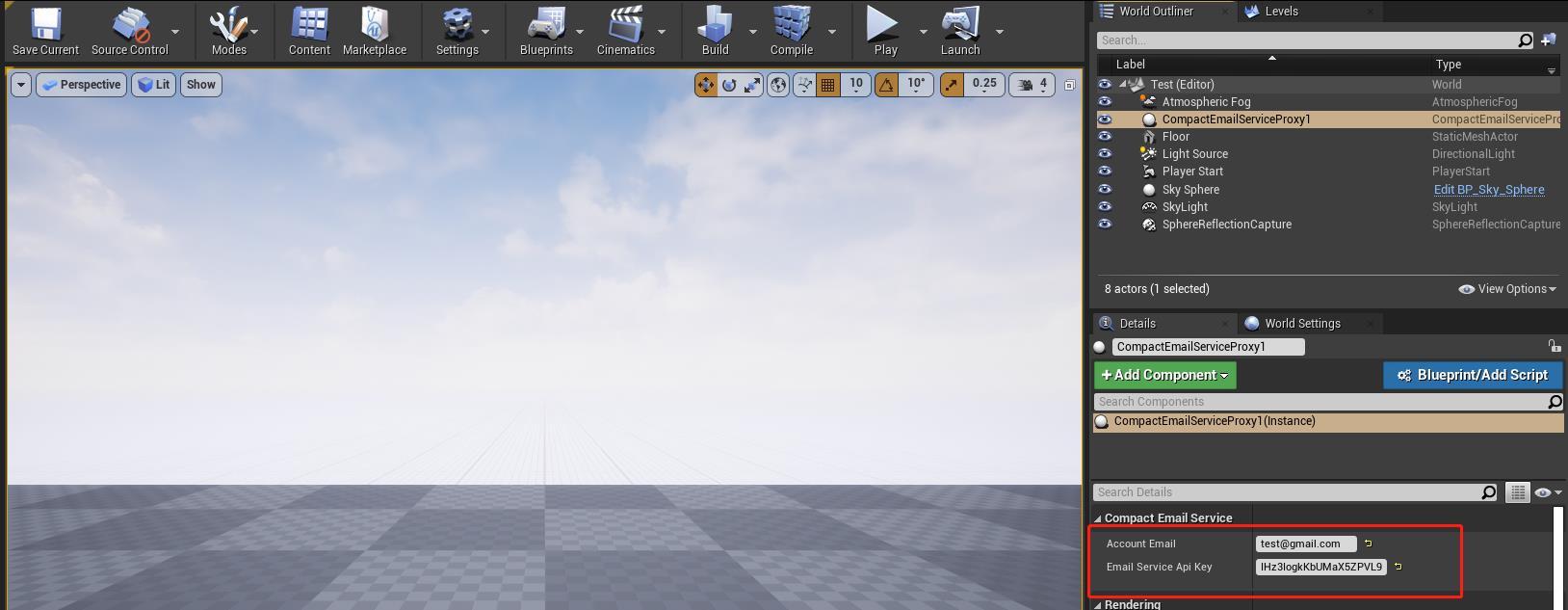
3.3 Features
3.3.1 Basic Features
Open demo project and see the example from blueprint BP_Test_UI inside UMG folder.
Sending normal email as follow.
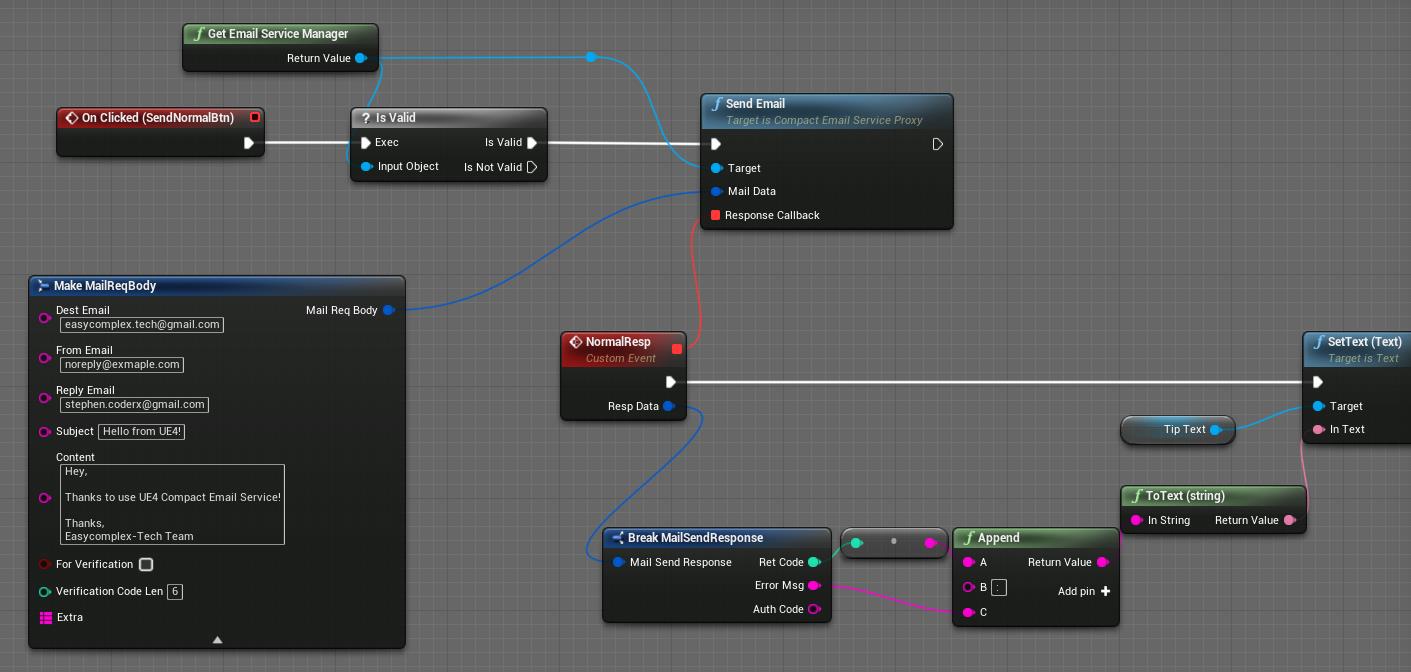
-
DestEmail: The email address that will receive this email.
-
FromEmail: The sender’s email address which will be shown in receiver side, such as noreply@exmaple.com.
-
ReplyEmail: The real email address that receiver will reply to.
-
Subject: The email subject.
-
Content; The body content of the email.
Sending verification email as follow.
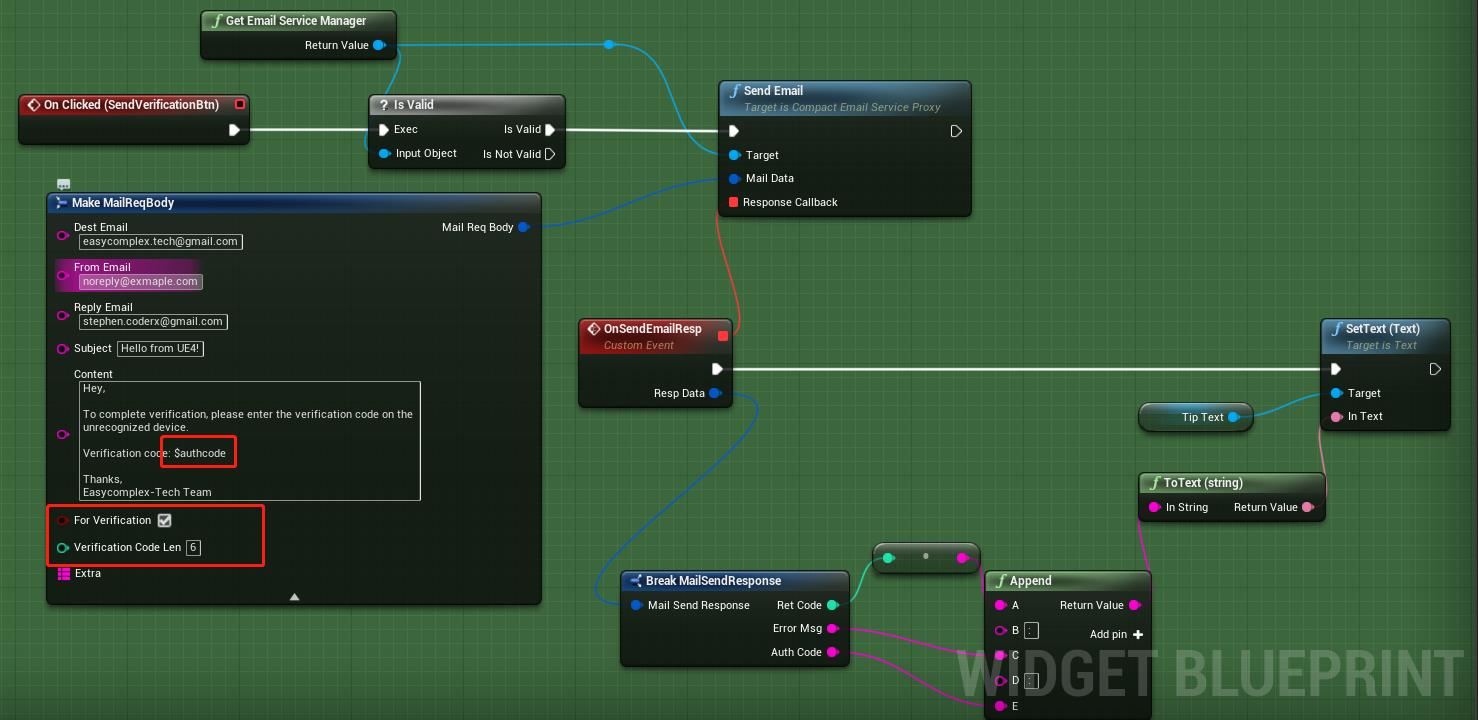
-
bForVerification: True if the email used for verification.
-
VerificationCodeLen: The verification coder length, which will not larger than 18.
Notice that you need to use $authcode inside your email content, which will be replaced to the real verification code while sending. You will reveive the verification code from callback function, which you can use to verify the user.
3.3.2 HTML Feature
If you want to use html tag to format your email, use Extra paramter as follow.
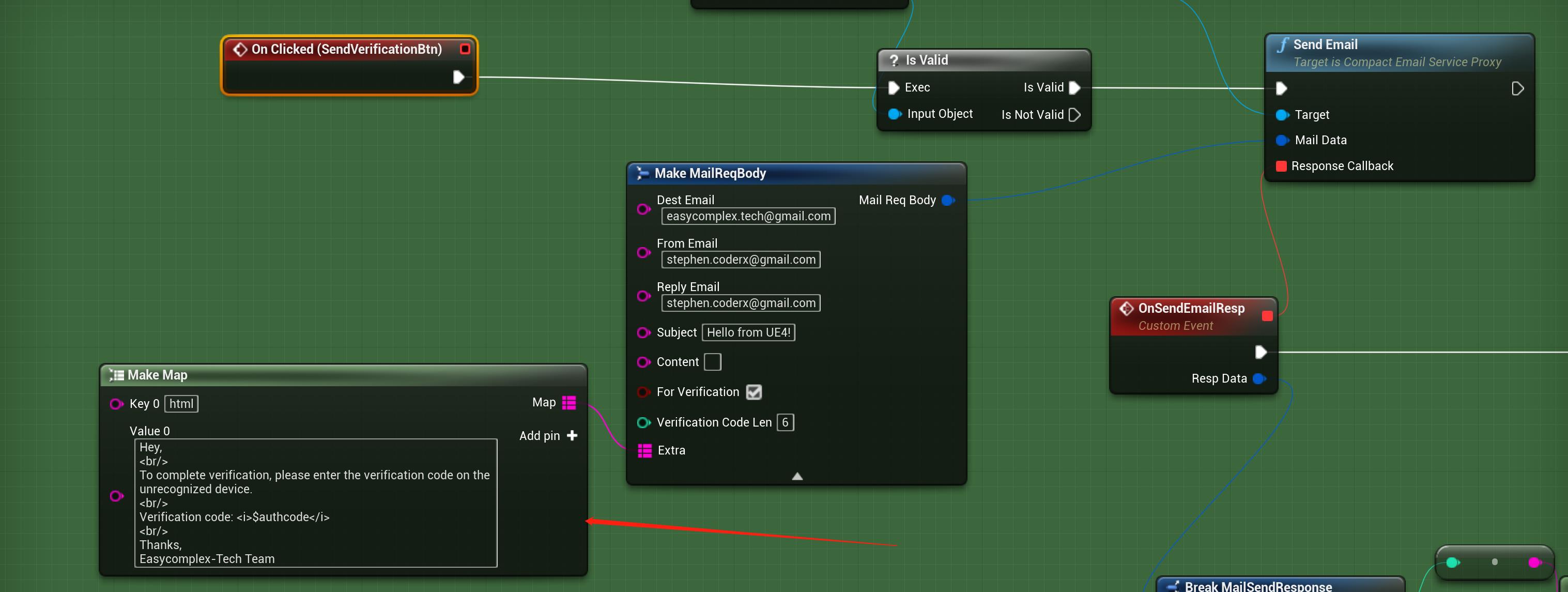
You will receive email like this.

3.3.3 Attachment File
This feature is only effective for the subscribers. You can change plan here.
Notice that this feature only support one attachment file with limited size (preferably less than 10M) so far. The file size should not be too large, otherwise it may fail to send.
To use this feature, you need to fill the following three keys in Extra paramter.
-
filename: attachment file name.
-
filecontent: content of attachment file.
-
fileencoding: encoding of attachment file, such as base64 or utf-8.
If you want to attach image file, use Extra paramter as follow.
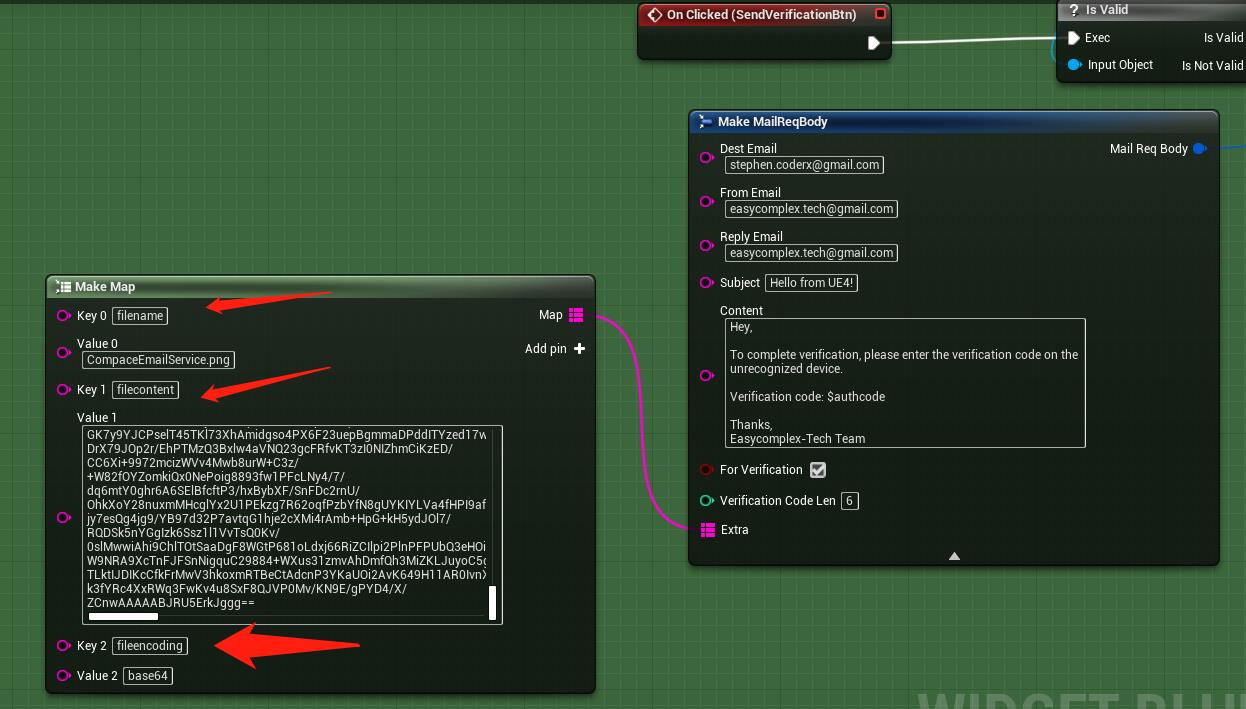
Users need to encode the image to base64 string for sending. The received email is given below.
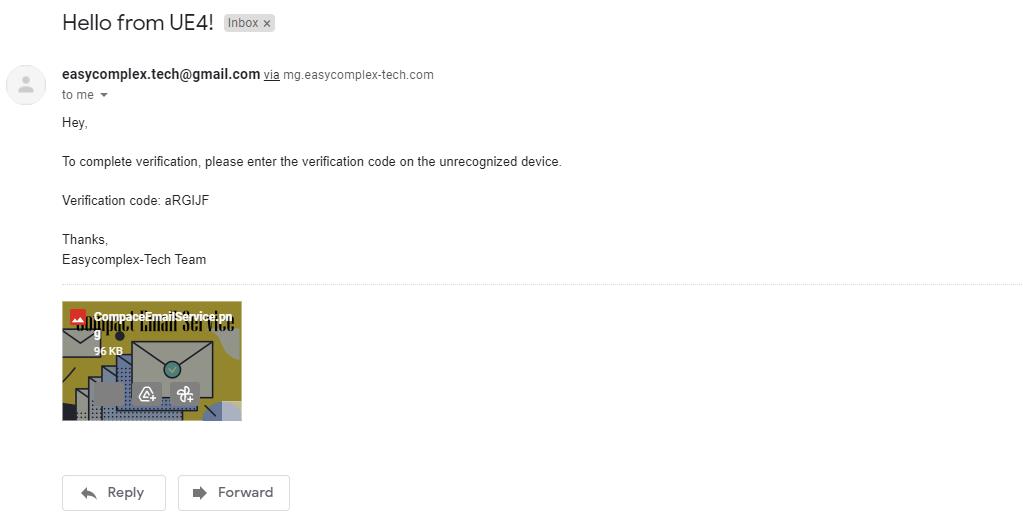
If you want to attach plaintext file, use Extra paramter as follow.
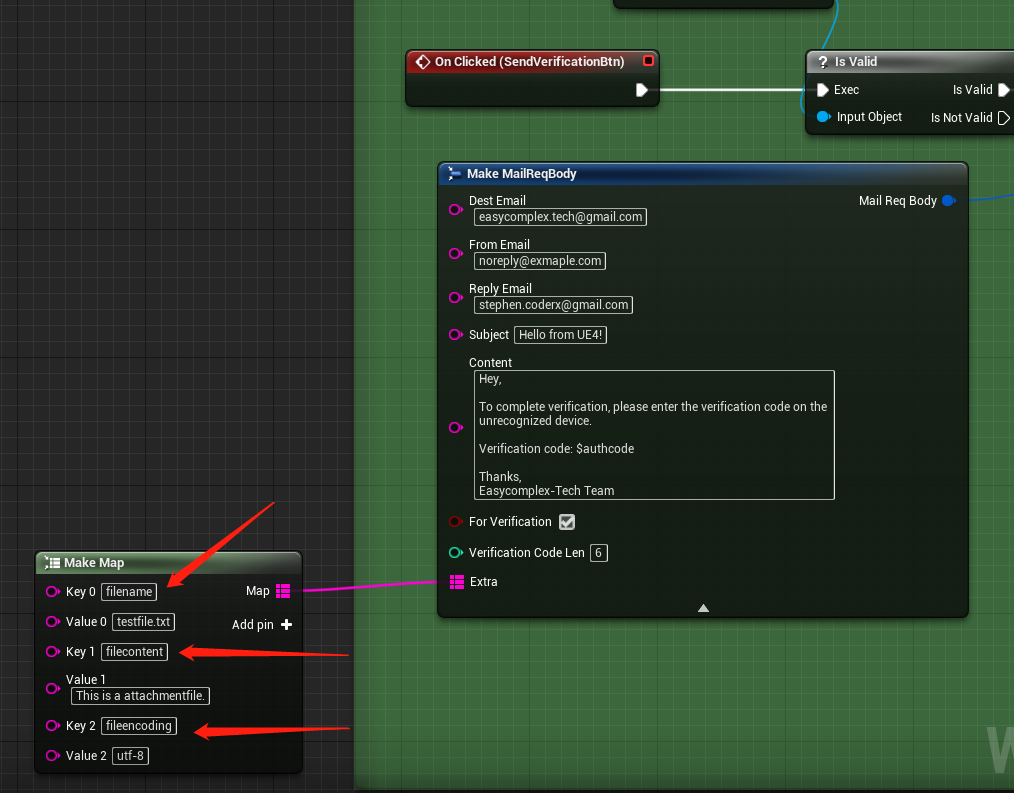
3.3.4 Email Template
To use this feature, you need to fill the following three keys in Extra paramter.
- templateid: the key of email template.
The templateid can be get from here.
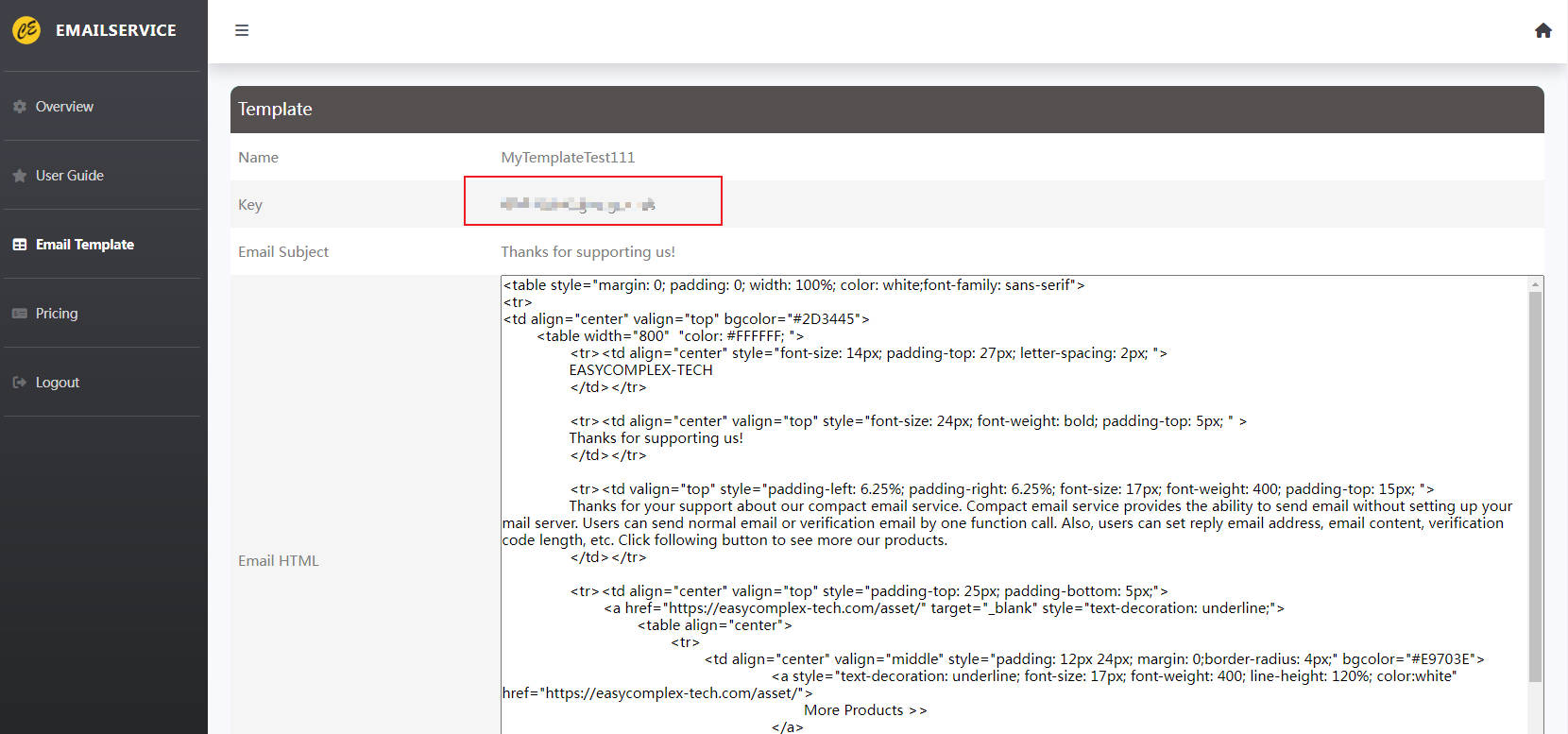
If you want to use email template, use Extra paramter as follow.
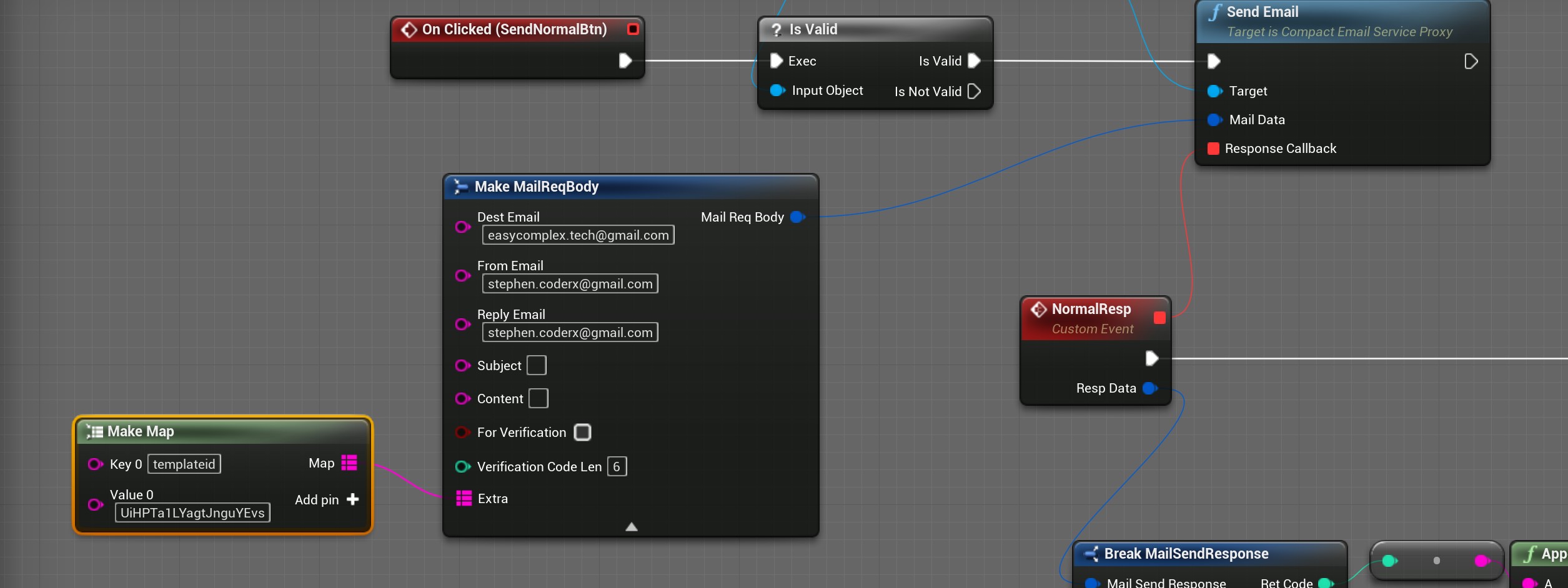
Notice that if you use this feature, you don’t need to fill parameter Subject and Content. It will directly use the saved template.
You will receive email like this:
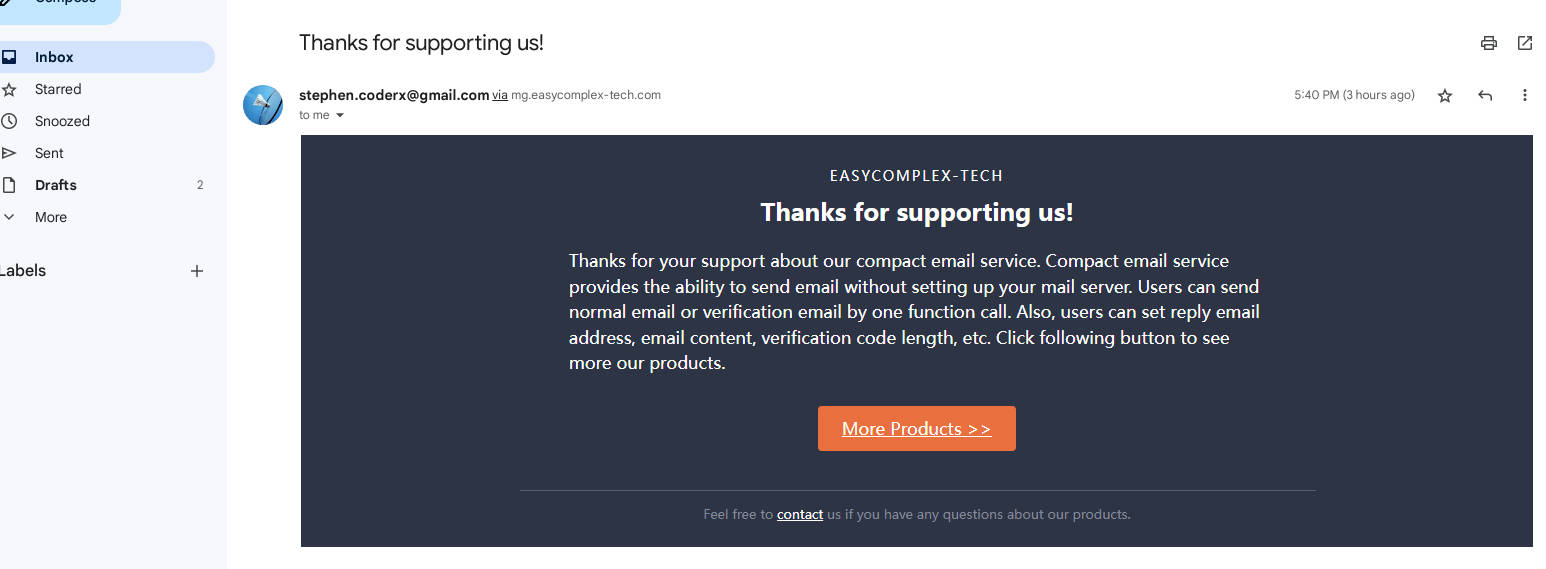
4 Customization
if you want to add the plugin to your own project, just following the steps given below.
-
Put plugin to folder “Plugins” in your project.
-
Right click your project file(.uprojcet) and select “Generate Visual Studio project files”
-
Open Visual Studio project and complile.
5 Support
In the event you are unable to find the information you seek, feel free to contact easycomplex.tech@gmail.com.