1 Android Packaging Detail
1.1 Download Android SDK
Open UE4 engine folder: Engine » Extras » Android,right click AndroidWorks-1R1-windows.
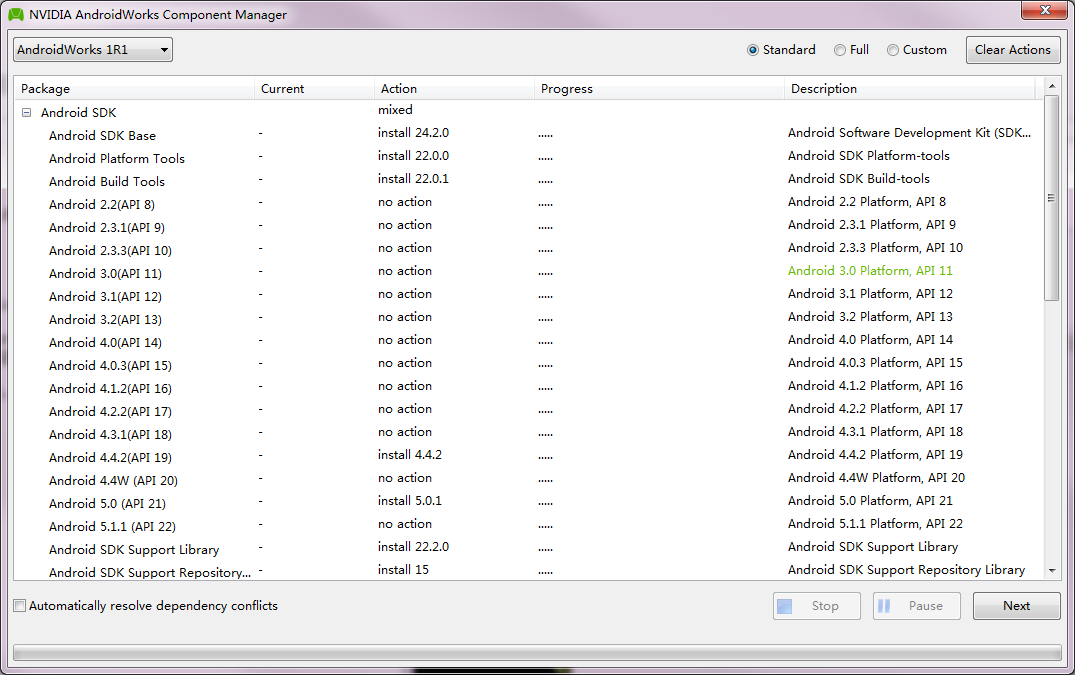
For Visual Studio Edition dependency,click “unselect”。
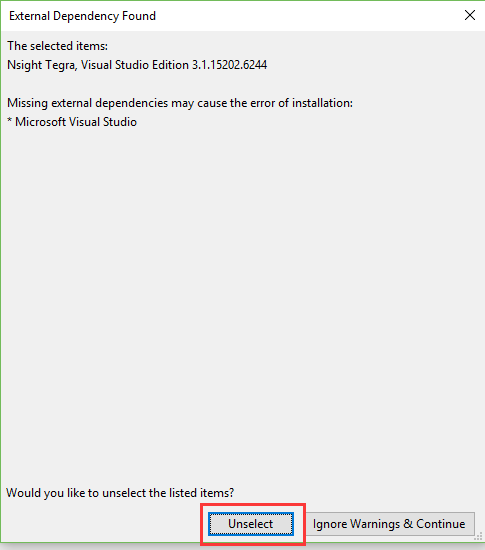
1.2 Android SDK Configuration
In UE4 Editor, click Edit » Project Settings,and find Platforms » Andriod SDK. Config sdk as follow.
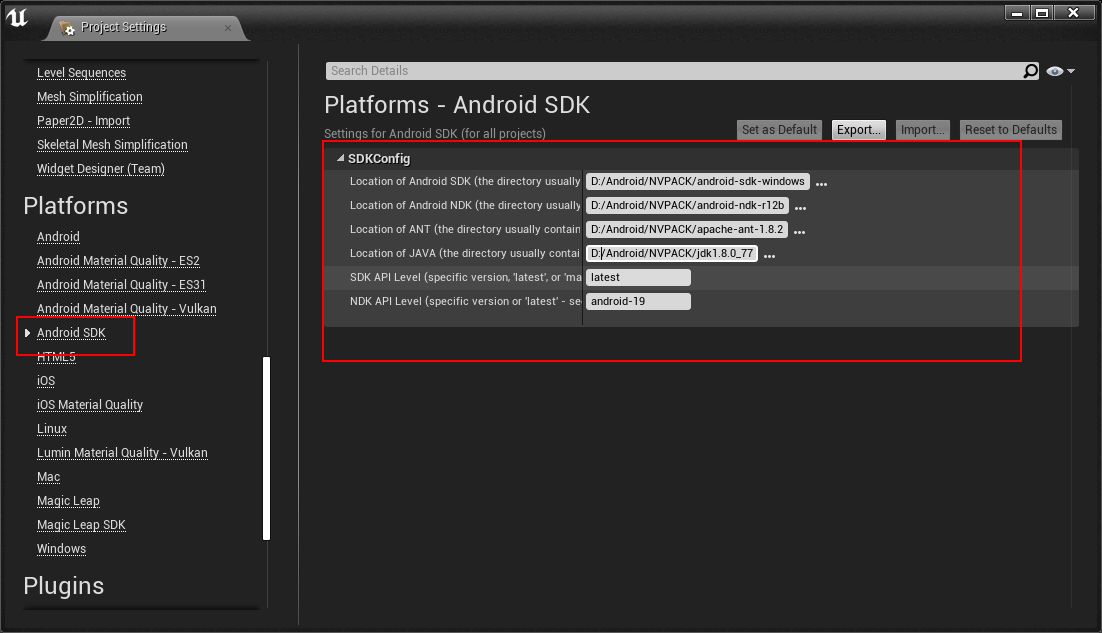
1.3 Android KeyStore Configuration
In the NVPACK folder downloaded in 1.1,there is a keytool inside NVPACK\jdk1.8.0_77\jre\bin. Execute following command to generate keystore file.
“D:\Android\NVPACK\jdk1.8.0_77\bin\keytool.exe” -genkey -v -keystore Test.keystore -alias Test -keyalg RSA -keysize 2048 -validity 10000
Copy .keystore file to Build/Android inside your UE4 Project folder.
Open UE4 Editor, click Edit » Project Settings,config keystore in the tab Platforms » Andriod as follow.
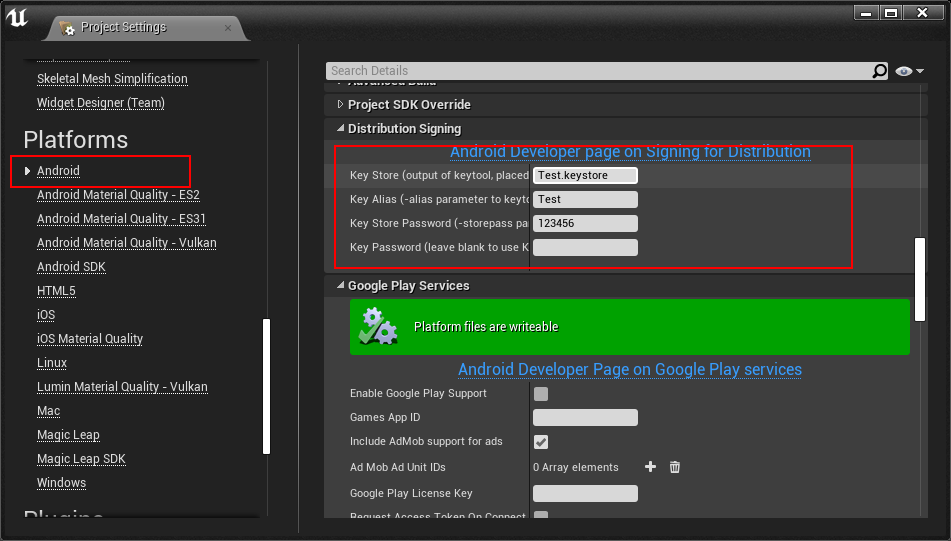
1.4 Package Configuration
Open UE4 Editor, click Edit » Project Settings,find Project » Packaging,set “Build Configuration” to Shipping or Development and select “Full Rebuild” and “For Distribution”.
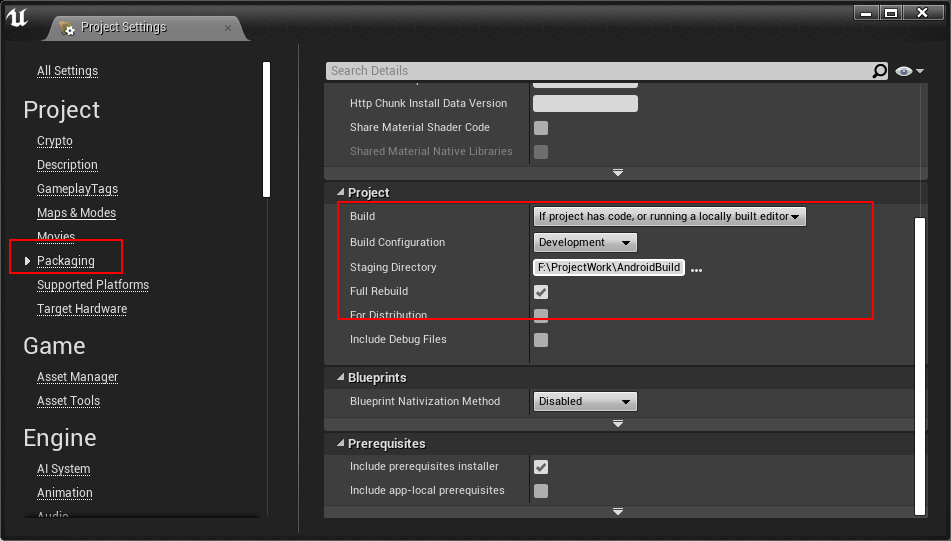
In Platforms » Andriod,set related information, such as package name. If you check ”Package game data inside .apk, there will be a single apk file. Otherwise obb files will be generated.
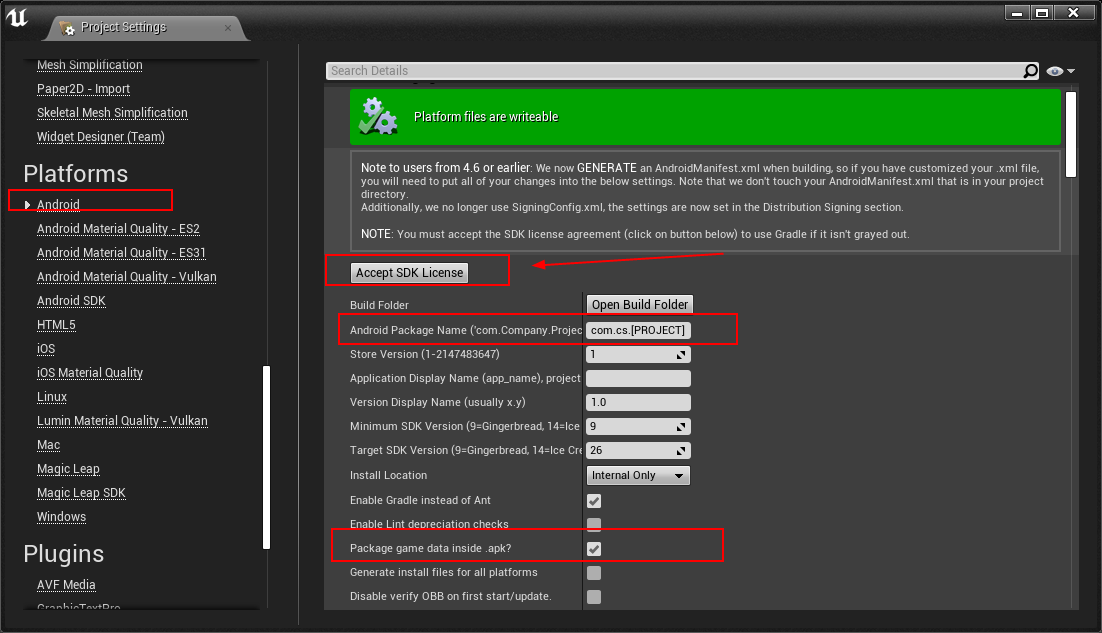
You need to click “Accept SDK License” to accept sdk license.
1.5 Packaging Execution
In UE4 Editor, click File » Package Project » Andriod » Andriod(Multi) to generate Android package.
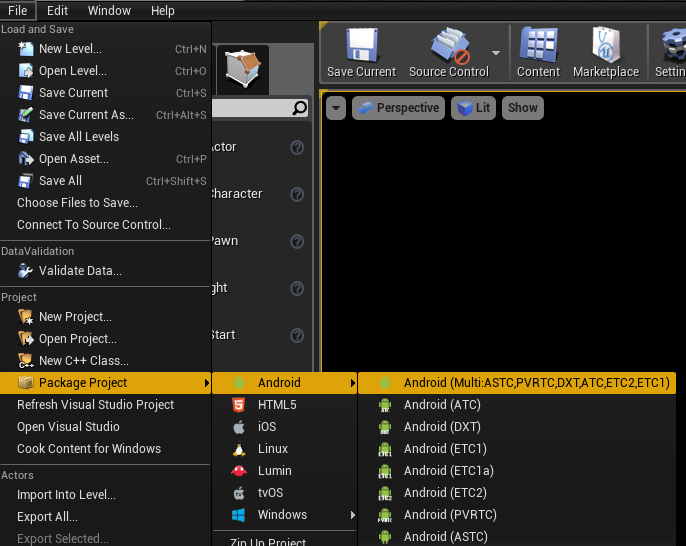
If you didn’t check ”Package game data inside .apk”, obb file will be generated, as follow.

Under this mode, you can click the .bat file to install apk to your Android device.
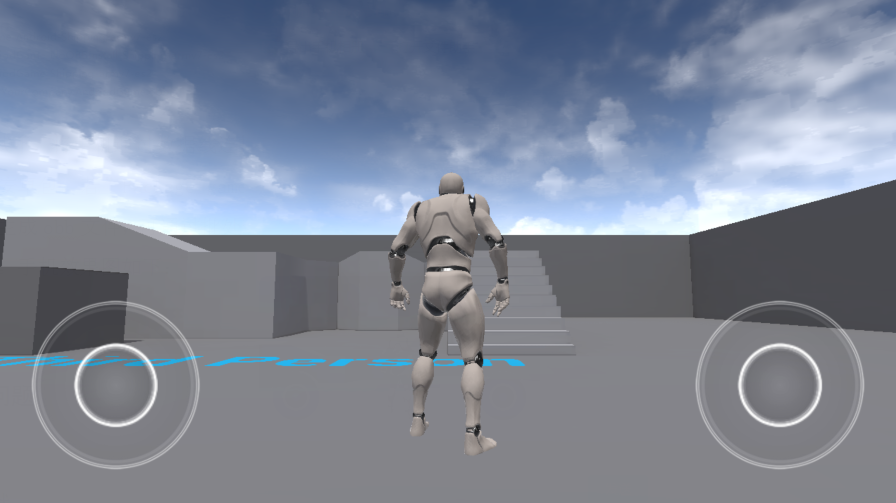
2 FAQ
2.1 No Google Play Store Key
After installing app in the Android devices,”No Google Play Store Key” shown when you click the app.
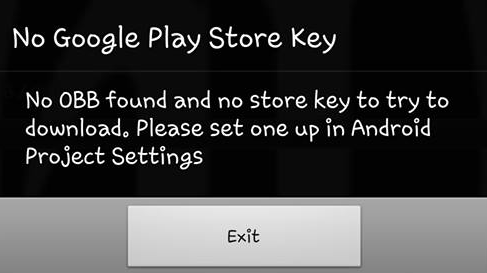
There are two reasons causing this problem.
-
Keystore file is not been set.
-
Obb file is not installed correctly.
2.2 ADB server didn’t ACK
When installing the app by bat file, the message is shown in command line.
* daemon not running. starting it now on port 5037 *
ADB server didn't ACK
* failed to start daemon *
Promise the Android device is not used by other application process.