1 Install Visual Studio Code
-
Install following plugins in VS code:
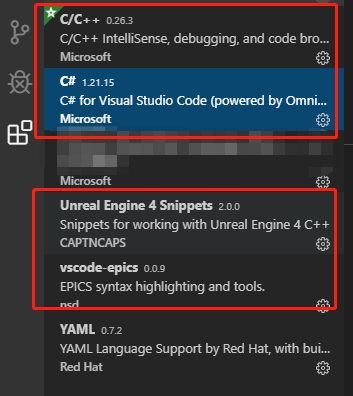
-
Install .NET Core SDK for VS Code and restart computer.
2 Install Extra Tools
Open Visual Studio Installer and install following tools:
-
Visual C++ build tools
-
.Net Core build tools
3 Set VS Code in UE4
Open UE4 Editor and Click Edit > EditorPreferences…:
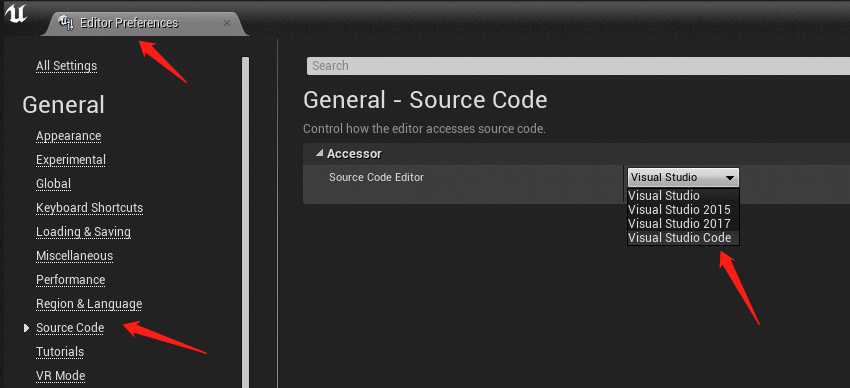
Generate Visual Studio Code project:
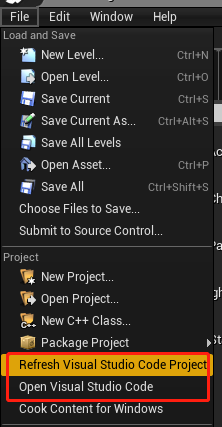
4 Build and Debug
-
Ctrl + Shift + B: select “ProjectEditor Win64 Development Build” to build project.
-
F5 : select debug target and run debugging.
-
Tips: .Net Core SDK should be correctly installed in Step 1, otherwise building may failed.