Email Service Setup
1 Overview
Compact Email Service is an UE4 plugin that provides the ability to send email without setting up your mail server. Users can send normal email or verification email by one blueprint function.
-
Marketplace link: Compact Email Service
-
Important Tips: Notice that the email address using in this plugin can’t be a non-existent address due to the regulation reason, such as noreply@exmaple.com is not allowed now.
2 Introduction
Compact Email Service is an UE4 plugin that provides the ability to send email without setting up your mail server. Users can send normal email or verification email by one blueprint function. Also, users can set reply email address, email content, verification code length, etc.
-
Support to send normal email from blueprint.
-
Support to send verification email from blueprint.
-
Support to set reply email address.
-
Support to set source email address.
-
Support to customize email content.
-
Support to set verification code length.
-
Support to use html tag to format email content.
-
Support to attach one file with limited size (subscriber only).
-
Support to collect recipients information. (subscriber only).
-
Support to send marketing email to history recipients. (subscriber only).
3 Setup Flow
Following blew steps, you will use this tool quickly.
3.1 Setup Proxy
Drag CompactEmailServiceProxy into your own level.
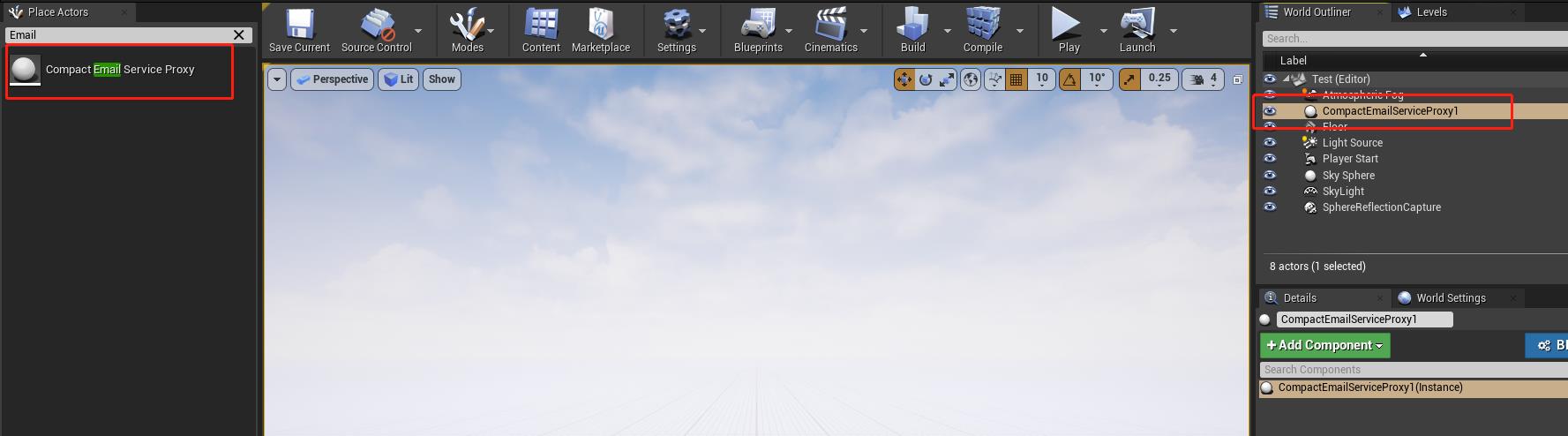
3.2 API Key
Register your account from here. Click “Activate” button to activate your account. After avtivating your account, you can get following API Key.
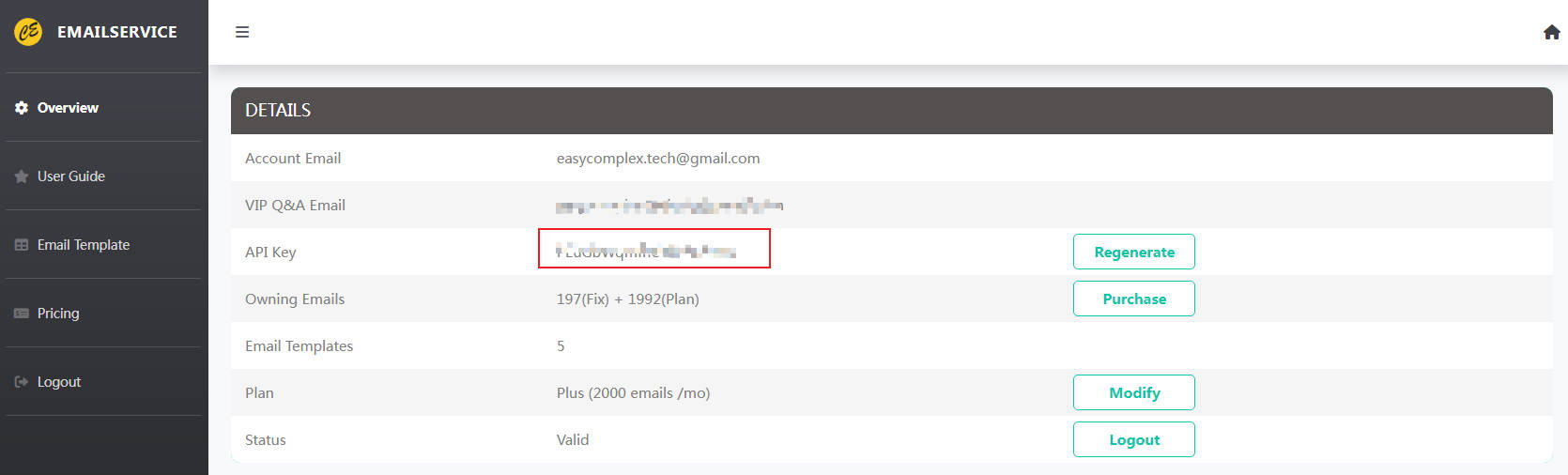
Fill parameters as follow.
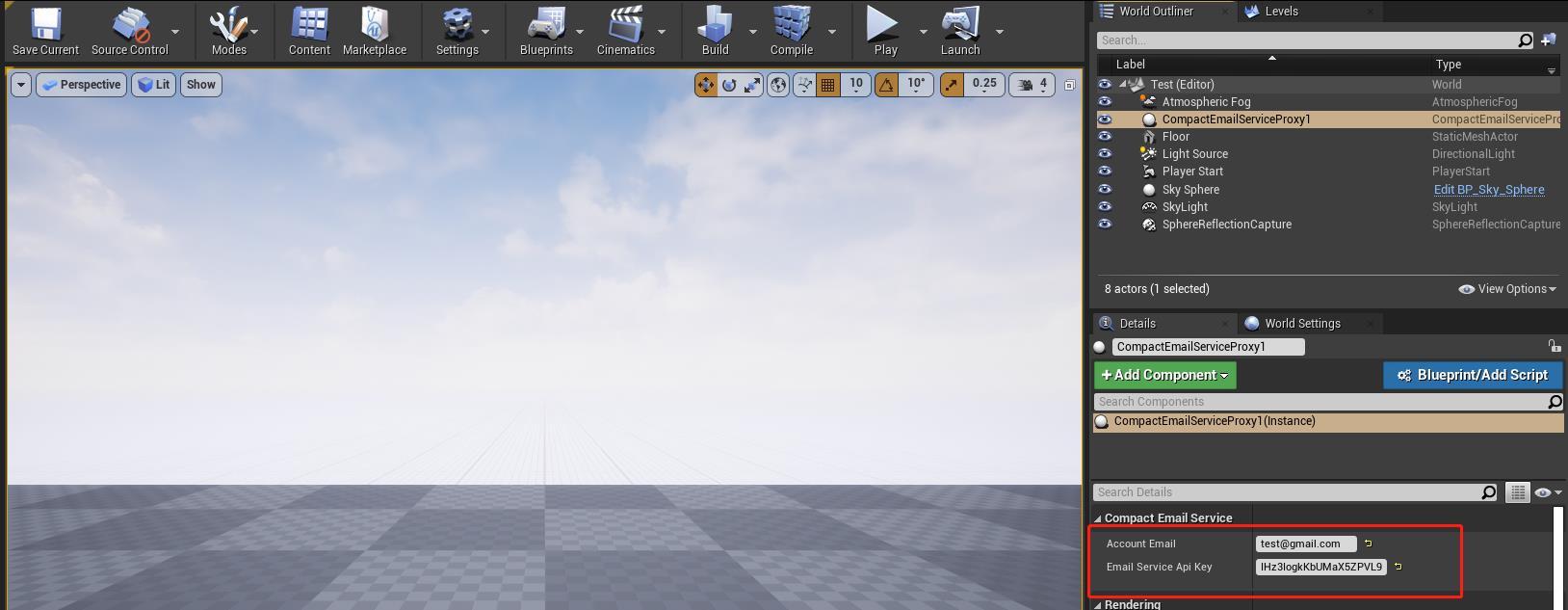
3.3 Send Email
Open demo project and see the example from blueprint BP_Test_UI inside UMG folder.
Sending normal email as follow.
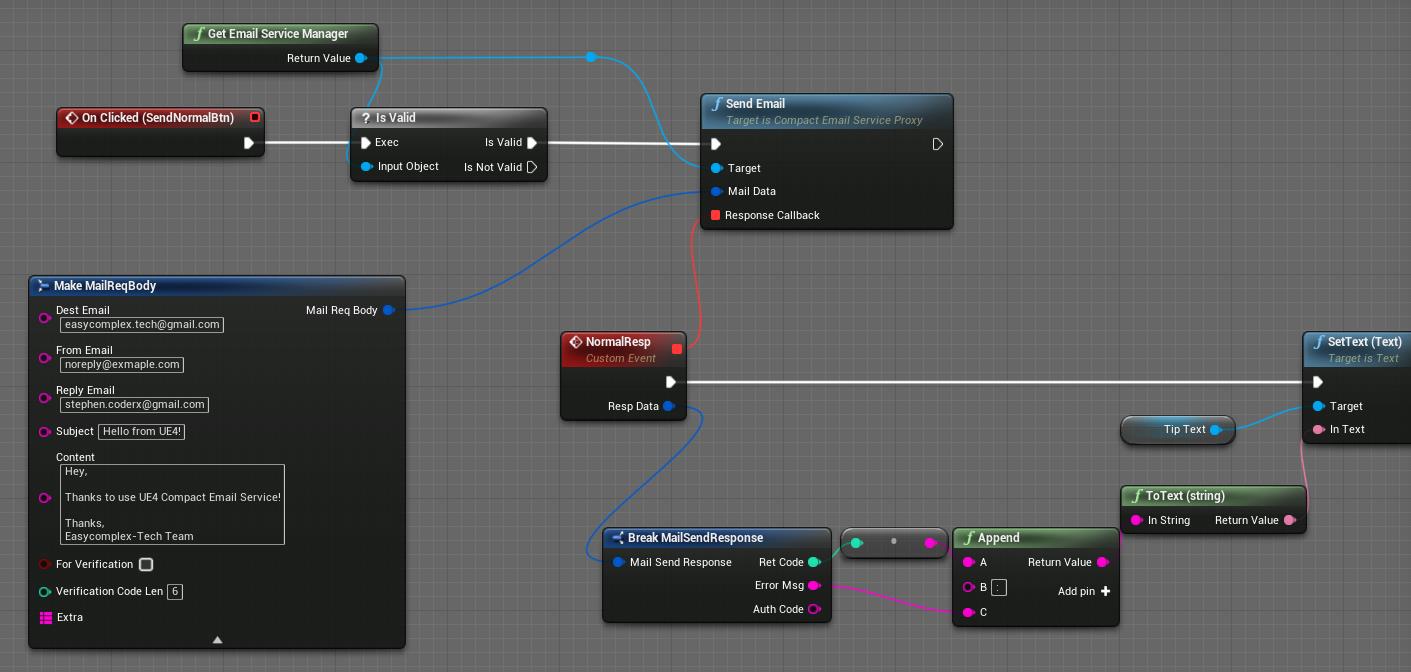
-
DestEmail: The email address that will receive this email.
-
FromEmail: The sender’s email address which will be shown in receiver side.
-
ReplyEmail: The real email address that receiver will reply to.
-
Subject: The email subject.
-
Content; The body content of the email.
Sending verification email as follow.
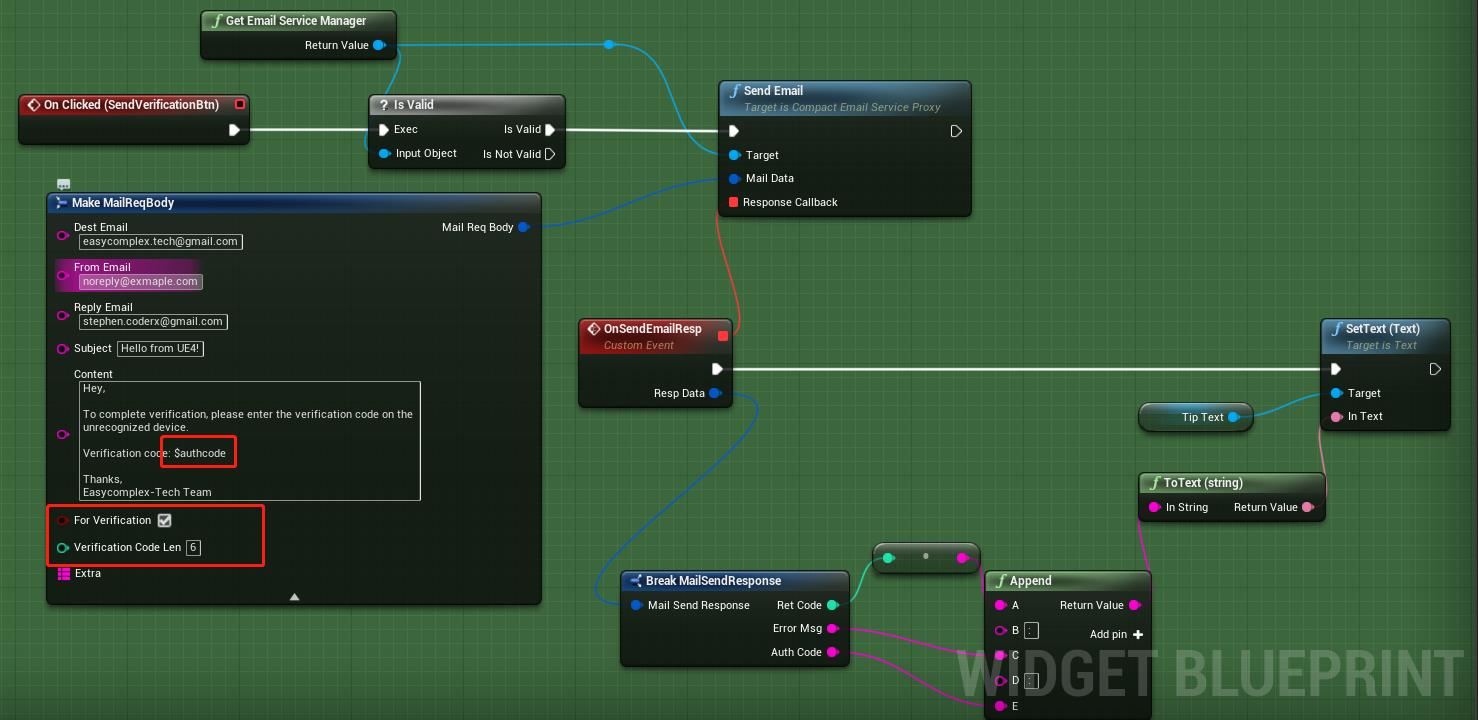
-
bForVerification: True if the email used for verification.
-
VerificationCodeLen: The verification code length, which will not larger than 18.
Notice that you need to use $authcode inside your email content, which will be replaced to the real verification code while sending. You will reveive the verification code from callback function, which you can use to verify the user.
4 Customization
if you want to add the plugin to your own project, just following the steps given below.
-
Put plugin to folder “Plugins” in your project.
-
Right click your project file(.uprojcet) and select “Generate Visual Studio project files”
-
Open Visual Studio project and complile.
5 Support
In the event you are unable to find the information you seek, feel free to contact easycomplex.tech@gmail.com.